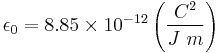Help:Editing
From Homestar Runner Wiki
Contents |
[edit] General
To edit a page, click on "edit" link at the top of the page or along one of its edges.
After adding to or changing the wikitext, press "Show preview", which produces the corresponding webpage in your browser but does not make it publicly available yet (not until you press "Save page"). Errors in formatting, links, tables, etc., are often much easier to discover from the rendered page than from the raw wikitext.
If you are not satisfied you can make more changes and preview the page as many times as necessary. Then write a short edit summary in the small text field below the edit-box and when finished press "Save page". Depending on your system, pressing the "Enter" key while the edit box is not active (i.e., there is no typing cursor in it) may have the same effect as pressing "Save page".
You may find it more convenient to copy and paste the text first into your favorite text editor, edit and spell check it there, and then paste it back into your web browser to preview. This way, you can also keep a local backup copy of the pages you have edited. It also allows you to make changes offline, but before you submit your changes, please make sure nobody else has edited the page since you saved your local copy (by checking the page history), otherwise you may accidentally revert someone else's edits. If someone has edited it since you copied the page, you'll have to merge their edits into your new version (you can find their specific edits by using the "diff" feature of the page history). These issues are handled automatically by the MediaWiki software if you edit the page online, retrieving and submitting the wikicode in the same text box.
If you are making a complicated edit where merging edits would be difficult, you may use the {{inprogress}} template or the {{pageinprogress}} template as appropriate. Put this at the top of the section or page you are editing. This signals other editors to avoid editing that section until you remove the template. It is your responsibility to remove that template when you are not going to be editing for a while; this is not a claim on an article, it is to be used solely on articles and sections you are currently and actively editing.
[edit] Dummy edit
If the wikitext is not changed no edit will be recorded and the edit summary is discarded.
A dummy edit is a change in wikitext that has no effect on the rendered page. This allows an edit summary, and is useful for correcting a previous edit summary, or an accidental marking of a previous edit as "minor" (see below). Also it is sometimes needed to refresh the cache of some item in the database.
[edit] Minor edits
When editing a page, a logged in user has the option of flagging the edit as a "minor edit". When to use this is somewhat a matter of personal preference. The rule of thumb is that an edit of a page that is limited to spelling corrections, formatting, and minor rearranging of text should be flagged as a "minor edit". A major edit is anything that makes the entry worth looking at for someone watching the article; any content change, even if it only involves a single word, is a major edit. This feature is important, because users can choose to hide minor edits in their view of the recent changes to keep the volume of edits down to a manageable level.
The reason for not allowing a user who is not logged in to mark an edit as minor is that vandalism could then be marked as a minor edit, in which case it could stay unnoticed longer. This limitation is another reason to log in.
[edit] The wiki markup
In the left column of the table below, you can see what effects are possible. In the right column, you can see how those effects were achieved. In other words, to make text look like it looks in the left column, type it in the format you see in the right column.
You may want to keep this page open in a separate browser window for reference. If you want to try out things without danger of doing any harm, you can do so in the Sandbox.
[edit] Sections, paragraphs, lists and lines
| What it looks like | What you type |
|---|---|
| Start your sections with header lines:
New section Subsection Sub-subsection | == New section == === Subsection === ==== Sub-subsection ==== |
| Newline (using the enter key):
A single newline has no effect on the layout. But an empty line starts a new paragraph. | A single newline has no effect on the layout. But an empty line starts a new paragraph. |
| You can break lines without starting a new paragraph. Sufficient as wikitext code is <br>, the XHTML code <br /> is not needed, the system produces this code. | You can break lines<br> without starting a new paragraph. |
marks the end of the list.
| * Lists are easy to do: ** start every line with a star *** more stars means deeper levels *A newline *in a list marks the end of the list. *Of course *you can *start again. |
marks the end of the list.
| # Numbered lists are also good ## very organized ## easy to follow #A newline #in a list marks the end of the list. #New numbering starts #with 1. |
| * You can even do mixed lists *# and nest them *#* like this<br>or have newlines<br>inside lists |
| * You can also **break lines<br>inside lists<br>like this |
| ; Definition list : list of definitions ; item : the item's definition |
A manual newline starts a new paragraph.
| : A colon indents a line or paragraph. A manual newline starts a new paragraph. |
IF a line of plain text starts with a space THEN
it will be formatted exactly
as typed;
in a fixed-width font;
lines won't wrap;
ENDIF
this is useful for:
* pasting preformatted text;
* algorithm descriptions;
* program source code
* ASCII art;
* chemical structures;
WARNING If you make it wide, you force the whole page to be wide and hence less readable. Never start ordinary lines with spaces. (see also below)
| IF a line of plain text starts with a space THEN
it will be formatted exactly
as typed;
in a fixed-width font;
lines won't wrap;
ENDIF
this is useful for:
* pasting preformatted text;
* algorithm descriptions;
* program source code
* ASCII art;
* chemical structures;
|
| Centered text. | <div style="text-align:center">Centered text.</div> |
|
A horizontal dividing line: above and below. Mainly useful for separating threads on Talk pages. | A horizontal dividing line: above ---- and below. |
Summarizing the effect of a single newline: no effect in general, but it ends a list item or indented part; thus changing some text into a list item, or indenting it, is more cumbersome if it contains newlines, so they have to be removed.
[edit] Links, URLs
| What it looks like | What you type |
|---|---|
Sue is reading Strong Bad Email.
Thus the link above is to http://hrwiki.org/index.php/Strong_Bad_Email, which is the page with the name "Strong Bad Email". | Sue is reading [[Strong Bad Email]]. |
|
Link to a section on a page, e.g. Strong Bad Email#Strong Bad Email Menus; when section editing does not work the link is treated as link to the page, i.e. to the top; this applies for:
| [[Strong Bad Email#Strong Bad Email Menus]]. |
| Link target and link label are different: help.
(This is called a piped link. It is usually not necessary to pipe links to an article for capitalization reasons or to make a plural article title singular, because the system handles it automatically.) | Link target and link label are different: [[Help:Contents|help]] |
| Endings are blended into the link: Strong Bad Emails | Endings are blended into the link: [[Strong Bad Email]]s |
|
Automatically hide stuff in parentheses: Eggs. Automatically hide namespace: Welcoming committee. The server fills in the part after the | when you save the page. Next time you open the edit box you will see the expanded piped link. A preview interprets the abbreviated form correctly, but does not expand it yet in the edit box. Press Save and again Edit, and you will see the expanded version. The same applies for the following feature. | Automatically hide stuff in parentheses: [[Eggs (toon)|]]. Automatically hide namespace: [[HRWiki:Welcoming committee|]]. |
|
When adding a comment to a Talk page, you should sign it. You can do this by adding three tildes for your user name: or four for user name plus date/time:
five gives just the date/time:
| When adding a comment to a Talk page, you should sign it. You can do this by adding three tildes for your user name: : ~~~ or four for user name plus date/time: : ~~~~ five gives just the date/time: : ~~~~~ |
The weather in London is a page that does not yet exist.
| [[The weather in London]] is a page that doesn't exist yet. |
|
Redirect one article title to another by putting text like this in its first (and only) line. | #REDIRECT [[Senor]] |
| "What links here" and "Related changes" can be linked as: Special:Whatlinkshere/Strong Bad and Special:Recentchangeslinked/Strong Bad | [[Special:Whatlinkshere/ Strong Bad]] and [[Special:Recentchangeslinked/ Strong Bad]] |
| External links: Homestar Runner, [1] | External links: [http://www.homestarrunner.com Homestar Runner], [http://www.homestarrunner.com] |
Or just give the URL: http://www.homestarrunner.com.
| Or just give the URL: http://www.homestarrunner.com. |
| Interwiki links: | [[TMBW:Experimental Film|Experimental Film]], [[Wikipedia:Homestar Runner|Homestar Runner]] |
|
To link to books, you can use ISBN links. ISBN 043935806X | ISBN 043935806X |
|
Link to Request for Comments documents: RFC 123 (URL specified in mediawiki:Rfcurl) | RFC 123 |
[edit] Images
| What it looks like | What you type |
|---|---|
A picture: 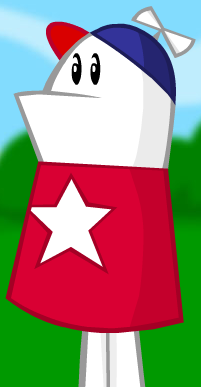
| A picture: [[Image:homestar.PNG]] or, with alternate text (strongly recommended) [[Image:homestar.PNG|The Homestar Runner is a terrific athlete.]] Web browsers render alternate text when not displaying an image -- for example, when the image isn't loaded, or in a text-only browser, or when spoken aloud. |
|
Clicking on an uploaded image displays a description page, which you can also link directly to: Image:homestar.PNG | [[:Image:homestar.PNG]] |
[edit] Character formatting
| What it looks like | What you type |
|---|---|
Emphasize, strongly, very strongly.
| ''Emphasize'', '''strongly''', '''''very strongly'''''. |
|
You can also write italic and bold if the desired effect is a specific font style rather than emphasis, as in mathematical formulae:
| You can also write <i>italic</i> and <b>bold</b> if the desired effect is a specific font style rather than emphasis, as in mathematical formulas: :<b>F</b> = <i>m</i><b>a</b> |
| A typewriter font for technical terms. | A typewriter font for <tt>technical terms</tt>. |
| You can use small text for captions. | You can use <small>small text</small> for captions. |
| You can and underline new material. | You can <strike>strike out deleted material</strike> and <u>underline new material</u>. |
|
Umlauts and accents: | è é ê ë ì í À Á Â Ã Ä Å Æ Ç È É Ê Ë Ì Í Î Ï Ñ Ò Ó Ô Õ Ö Ø Ù Ú Û Ü ß à á â ã ä å æ ç è é ê ë ì í î ï ñ ò ó ô œ õ ö ø ù ú û ü ÿ |
|
Punctuation: |
¿ ¡ « » § ¶
† ‡ • {{-}} {{--}}
|
|
Commercial symbols: | ™ © ® ¢ € ¥ £ ¤ |
| Greek characters: Α Β Γ Δ Ε Ζ | Α Β Γ Δ Ε Ζ Η Θ Ι Κ Λ Μ Ν Ξ Ο Π Ρ Σ Τ Υ Φ Χ Ψ Ω α β γ δ ε ζ η θ ι κ λ μ ν ξ ο π ρ σ ς τ υ φ χ ψ ω |
|
Math characters: | ∫ ∑ ∏ √ − ± ∞ ≈ ∝ ≡ ≠ ≤ ≥ → × · ÷ ∂ ′ ″ ∇ ‰ ° ∴ ℵ ø ∈ ∉ ∩ ∪ ⊂ ⊃ ⊆ ⊇ ¬ ∧ ∨ ∃ ∀ ⇒ ⇔ → ↔ |
|
Simple math:
|
Subscript: x<sub>2</sub> ''or'' <math>x_2</math> Superscript: x<sup>2</sup> ''or'' <math>x^2</math> Simple forumla: <i>x</i><sup>2</sup> ≥ 0 ''or'' <math>x^2 \geq 0</math> |
|
|
<math>\sum_{n=0}^\infty \frac{x^n}{n!}</math>
<math>\epsilon_0 = 8.85 \times 10^{- 12}
\left ( \frac{C^2}{J\ m} \right )</math>
|
|
For comparison for the following examples: arrow → italics link |
arrow → ''italics'' [[link]] |
|
Use <nowiki> to suppress interpretation of wiki markup, but interpret character references and remove newlines and multiple spaces: arrow → ''italics'' [[link]] |
<nowiki>arrow → ''italics'' [[link]]</nowiki> |
|
Use <pre> to suppress interpretation of wiki markup and keep newlines and multiple spaces, and get typewriter font, but interpret character references: arrow → ''italics'' [[link]] |
<pre>arrow → ''italics'' [[link]]</pre> |
|
Use leading space on each line to keep newlines and multiple spaces, and get typewriter font: arrow → italics link |
arrow → ''italics'' [[link]] |
|
Use typewriter font: arrow → italics link |
<tt>arrow →</tt> <tt>''italics''</tt> <tt>[[link]]</tt> |
|
Show character references: → |
&rarr; |
|
Commenting page source:
|
<!-- comment here --> |
[edit] HTML Tables
HRW:SORT
HTML tables can be quite useful as well. For details on how to use them and discussion about when they are appropriate, see MediaWiki User's Guide: Using tables.
Sortable Tables have also been incorporated into MediaWiki. Usually, it is enough to add class="sortable" to the beginning of your table. However, in some cases it may be necessary to index a specific column using hidden sort keys:
<span style="display:none">Indexing Text</span>
You may also need to use the {{hcount}} and {{vcount}} templates for numeric sorting (see their documentation pages for use).
[edit] Templates
Some part of a page may correspond in the edit box to just a reference to another page, in the form {{name}}, referring to the page "Template:name" (or if the name starts with a namespace prefix, it refers to the page with that name; if it starts with a colon it refers to the page in the main namespace with that name without the colon). This is called a template. For changing that part of the page, edit that other page. Sometimes a separate edit link is provided for this purpose. A convenient way to put such a link in a template is with a template like m:Template:ed. Note that the change also affects other pages which use the same template.
[edit] Page protection
In a few cases the link labeled "Edit this page" is replaced by the text "Protected page". In that case the page cannot be edited by users below sysop privileges.
[edit] Separating edits
When moving or copying a piece of text within a page or from another page, and also making other edits, it is useful to separate these edits. This way the diff function can be usefully applied for checking these other edits.
[edit] Vandals
The bad news is that occasionally a vandal will deface a page. The good news is that any page can be reverted back to a previous version:
Simply click "history" at the top of the page you wish to roll back. Then click on the time and date of the archived version you want to revert back to. The page will appear with the version indicated at the top of the page, just underneath the page title. Next, click "edit" at the top of the page. Add a note in the Summary box that you are reverting the page because of a vandal, and then click "Save page".
Another option is the undo function. When viewing the diff for an edit (whether from the diff link on Recent Changes or on an article's history page) you may undo that specific edit by clicking on the undo link. This is useful for reversing an edit that has happened prior to other edits you do not want to remove.
[edit] Further Reading
[edit] External resources
- Wikipedia's editing help — This guide provides useful editing information (including a tutorial) since we use the same wiki software.
- Information on creating redirects.
- A guide on creating tables.
- Information on Advanced Editing Techniques.